Synthesizer V Studio
Latest update: 26/12/2021
Basic (Free)
Current version: 1.5.0
Pro (Paid)
International: Anicute
China: Taobao
Japan: AH-Software
International: DLSite (warning: nsfw content)
Current version: 1.5.0
The most groundbreaking vocal synthesizer!
SynthesizerV is a modern and intuitive vocal synthesizer that supports English, Japanese and Chinese singing in both more traditional and AI formats. The wide range of singers is constantly updating, as is the software and technology behind it.
SynthV has both a free (Basic) and paid (Pro) version, and certain features are limited to the Pro version. If a feature is pro-only, it will be indicated beside the section! DAW like this are commonly referred to as the editor.
The many vocalists of SynthV are listed and demonstrated on this page. Vocalists are commonly referred to as voicebanks, voice libraries or "vb"s. There are free (lite) and paid (full) voicebanks. Lite voicebanks are limited to one pitch (Standard), or the lowest rendering quality (AI).
For voicebanks, Standard (STD) refers to voices with more traditional but still unique synthesis technology. AI refers to voices using Dreamtonic's highly advanced Artificial Intelligence vocals.

01
Installation and updates
Installation and updates are a very streamlined process!
Install SynthesizerV Studio by using the setup .exe like any other program. It's the largest install you'll need for using SynthV as voicebanks are quite small in size.
You will be prompted to enter your Serial Code for Pro, copy the serial before opening and it will auto-fill. This also works for voicebanks.
Important!
Serial codes will be in the format
xxxxx-xxxxx-xxxxx-xxxxx-xxxxx
When purchasing a vocalist from AH-Software, you will receive two in this format. One of these is for receiving support and additional downloads from AH-Software, it is not a second serial.
The serial in the format
xxxxx-xxxxxxxxxx
Is for another software.
You can activate the editor and vocals in 3 workstations concurrently, and must deactivate one to install in a new place. If you encounter an accident, you can contact the respective developers for help!

Installers for Voice libraries come in a unique format called .SVPK. Open this with SynthesizerV closed, or just drag and drop it into SynthesizerV, and it will install the voice. It doesn't matter where you install them, so install them where is most convenient to.For lite voicebanks, this is the end of installation.
Just like the editor, for pro (or "full") voice libraries, you will be prompted for your Serial Code. if you copy the serial code it will auto-fill for you.
Go to the Updates panel by left-clicking, and press the "Check for Updates" button to install updates.
For the editor, it will open a folder with the new exe. Just click it and it will automatically detect where SynthesizerV is.
For Voice Libraries, it will update them in SynthesizerV, no external installer needed. If more than one element needs updating, you will need to press Check for Updates again each time.



02
Basic vs. Pro, Lite vs. Full
Standard vs. AI
There isn't a lot of clarity on this topic as the answer changes often!
These specific features are explained later.
Basic Editor
Pro Editor
Available Vocals
Any Synthesizer V Studio voice can be used on this version.
Cross-Lingual features for AI vocals are not available.
Tracks
The track count is limited to 3 of any kind. This means vocal and audio tracks both count. When opening an SVP file from Pro, the tracks after this number are deleted. Saving from this state removes them entirely.
Auto-Process Tuning
Auto-Process tuning is only available in limited uses; it has no seed or customization options.
Ornamentation isn't available.
Scripting
Scripts cannot be used in basic.
Effects from scripts such as track colour change remain if the SVP file was edited in Pro.
Parameters
No Tone-shift in parameters or the Voice panel.
No Language option in the Voice Panel (limits full AI voices to their native language)
No phoneme strength in the Note Properties panel, phoneme timing is fully available.
No separate aspiration track or channel options in the Export panel.
Library groups have no limits.
Available Vocals
Any Synthesizer V Studio voice can be used on this version.
Cross-Lingual features for AI vocals are available, allowing them to sing in the others available.
Tracks
There is no track limit.
When opening an SVP file from basic, no changes occur.
Auto-Process Tuning
Auto-Process tuning and ornamentation are available.
Auto-Pitch tuning is only available to the vocalists who have it. (All AI vocals and Kotonoha Aoi-Akane STD and Saki STD)
Scripting
Scripts made in javascript or lua can be used and shared among users.
Scripts can be made to effect any element of the editor and project except the panels.
Parameters
Tone-Shift can be used with AI vocals.
AI vocals can sing in the other languages available. (For example, Eleanor Forte AI's native language is English, and the language option in the Voice panel gives her Chinese and English phonetics and pronunciation as if she were made for that language.)
Phoneme strength is editable alongside phoneme timing.
Aspiration can be exported as a separate track, or omitted entirely.
Lite Voice
Full Voice
Standard
-
Limited to one pitch, limiting their range of pitch and tone. (exception: Eleanor Forte Lite)
-
You must clearly mark that you are using a lite vocalist in any uploads.
-
You cannot release works featuring lite voices commercially, again with the exception of Eleanor Forte Lite (and the only free full standard, Yamine Renri). Contact VOLOR for this.
AI
-
Limited to the lower quality fast rendering mode, lowering range and introducing extra noise.
-
Tone shift and phoneme strength become available in the Pro editor.
-
You must clearly mark that you are using a lite vocalist in any uploads.
-
You cannot release works featuring lite voices commercially.
Standard
-
Includes all pitches for any given voice, usually ranging from 1-5. These change automatically based on range and can be manually changed in the Note Properties panel. This results in a wide range and many tones and expressions.
-
You can use these voices commercially, but follow the rules given in the ToS. Remember that character and music rules and rights differ.
AI
-
Full quality rendering becomes available, and you can still choose lower quality fast rendering for the effect, or for speed. The range and expression of these vocals is greatly increased and has little to no noise.
-
These vocals can use the phoneme strength and tone shift features.
-
These vocals can sing in the other two languages available other than their native language (in Pro editor only). This makes them effectively trilingual.
-
You can use these voices commercially, but follow the rules given in the ToS. Remember that character and music rules and rights differ.
Standard
AI
Standard voices have a more classic vocal synthesis feeling. They are clean and expressive, but lend well to realism and synth sounds immediately. You get the option of choosing which recorded pitches to use as you work, as well as a much higher range as you aren't limited by a human range. However, it takes much work to create realism, and they cannot sing in any other language like AI vocals can.
AI voices are like having the singer with you to sing, but can still sound like a classic synth with some effort. Their natural tone changes lend well to realism, but you can't expect them to hit unnatural highs like a standard can. Due to AI technology, every single one has the ability to sing in the other languages, albiet with an accent. This is especially true of English language native vocals. This still gives a lot of extra options.
03
Top menu options
Along the top of SynthesizerV, you'll notice some options. Let's go through the notable parts that may need explaining or can be elaborated on!
File
New - Creates a new project. SVP = Synthesizer V Project
Open - Opens an existing project. You can also drag and drop one onto the piano roll.
Open Recent - gives a list of your most recent files (svp only)
Save - Saves!
Save as - makes a new svp.
Import - midi, svp, s5p (generation 1 SynthV file), ust, vsqx, vpr, css (all formats for other vocal synthesizers). You can drag and drop and discard changes to open the import as tracks options
Import as Tracks - The same options as above with the option to choose which tracks import.
Export - midi, or the current focused group as ust


Edit
Select Parameters for Notes - Selects parameters for selected notes.
View
Snapping (Arrangement) - Changes the quantization of the track view (arrangement)
Snapping (Piano Roll) - Changes the quantization of the notes view (piano roll)
Multi-Edit Tool - Changes to the select and move/drag tool in the piano roll
Pencil Tool - Changes to the pencil tool in the piano roll
Line Tool - Changes parameter drawing to the straight line option
Direct Pitch Editing - Allows you to directly edit pitch in the piano roll, on the notes!
Show Melody from Other tracks - Allows other tracks notes to display in color-coded bars in the piano roll (color is dependant on the track color)
Side panels - Opens each panel. These options being here allows you to set shortcuts to these controls.

Modify

Insert lyrics - Inserts lyrics to the selected notes. Separate into characters is best for Japanese and Chinese. In English, to extend a syllable use the lyric -. To separate a word into syllables use +.
Eg.
Hello + - Eleanor + + I love you - -
Reset Phonemes - Removes custom phoneme entries. If custom, lyrics won't change phoneme automatically. You can see customised phoneme as they turn green. (for selected notes)
Reset Pitch - Returns pitch note properties to default for selected notes.
Reset Timing and Phonemes - Resets phoneme timing and phonemes for selected notes.
Reset Detuned Notes - Resets detune from note properties for selected notes.
Simplify Parameters - Simplifies the shapes and amount of points for selected parameter tuning.
Create Anchor Points -
Snap to Grid - Changes the piano roll quantization to do not snap
Remove Short Silences - Removes short silences for better singing, these short silences are indicated by a grey box with the text"Sil"
Transpose - Allows you to transpose selected notes by your chosen amount.
Shift up by an Octave - For selected notes.
Shift Down by an Octave - For selected notes.
Merge into Group - For selected notes, leaving tuning behind on the main track. This allows for two sets of all parameters.
Disband Group - Turns selected group into normal notes and tuning.
Dissociate Group - Turns the group into an identical copy, a new group, denoted by an asterisk.
Auto-Process
Auto Pitch Tuning - Auto-tunes the pitch parameter. This is unique to the voice using it. Pro has seed and other customisation options.
Auto Pitch Tuning (Customized Style) - Auto-tunes the pitch parameter. This is universal for any bank (in pro only?)
Rerun with a New Random Seed - Reruns the tuning with a new seed.
Ornament Selected Notes - Creates ornamentation based on your settings.

Project
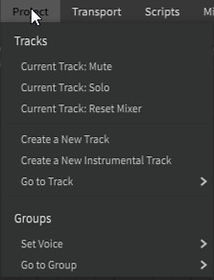
Instrumental track is a track that can take audio files.
Go to Track - Allows you to navigate based on track names, or which you edited last/which is next, in track order.
Set Voice - Allows you to set the voice for the group currently focused.
Go to Group - Allows you to navigate between groups based on name.
Transport
Loop Over Selected Notes - Creates an active loop over selected notes.
Seeking - Moves you to the place it says/the bar measure you enter.


Scripts
Note: The scripts here are just ones I have. They're linked in resources.
Rescan - Scans the scripts folder again, adding any without the need to restart.
Abort All Running Scripts - Turns off all running scripts.
Dropdown menus - When making a script, you can add group information, so that all of yours, or all of the same kind, show in their own little list.
Misc
Show Help (Online) - Links to the tutorials by dreamtonics on YouTube and Bilibili, files for translating the GUI, and the scripting manual.
Neural Networks Performance Tuner - Allows SynthesizerV to asses how it should perform best based on your computer.
About - Shows the version, engine version, copyright, your system info, installation paths and a general report. You can doublec lick to copy! There is also a link to your third party licences folder.

04
Arrangement View
The Arrangement view will let you view your tracks and groups in a typical DAW track view.
Tracks for audio are a separate type, and audio and singing can't be on the opposite kind of track. You can close it with the arrow to the left of "Arrangement" on the top left, and change the window size by dragging the border between it and the Piano Roll.

Each track has a volume and pan pot to the right of its name, as well as a mute and solo button. You can have multiple tracks solo'd at once. The three lines just before the bar count allow you to create new tracks, but you can also right click a track or the empty space below them to show these options.
To the very left of the bar count, you can change the initial bpm, and meter. Double click the bar count anywhere to change them where you clicked!
Double click a group to focus it, and access its notes, parameters and voice properties. The rest of the piano roll will darken.
You can extend a group by dragging a note to the right, but you cannot extend it to the left. Double click outside the group to focus the overall track and its notes, parameters and voice properties.
Right clicking groups allows you to duplicate, delete or dissociate or disband them.
Click the name on the track to select from your singers. Hold and drag the 3 lines to the bottom left of the track to move it.
05
Piano Roll
The piano roll has more than notes, there are a lot of visuals and options for your workflow!

The four boxes to the right of "Piano Roll" Control what your mouse do. Respectively, they are the multitool, pencil tool, lock, note tool and direct pitch editor. You select two simultaneously, on either side of the lock.
Multitool is for selecting things.
Pencil is for creating, so use it with the note tool to make notes, and direct pitch editor to draw the pitch. The pitch lines displaying on notes will turn white if you can draw pitch.
The lock, when on, makes the selection alternate when you change the selected tool on either side of it. Press tab to do this too.
The next four boxes with a squiggle, a sharp squiggle, a waveform and a phoneme change what info is displayed.
Squiggle - Shows the pitch line
SHARP squiggle - what does this do actually
Waveform - displays the waveform under notes
Phoneme - displays the phonetics in the waveforms accurately to their timing
Snap changes the quantization, and allows you to turn off the grid entirely. The flag toggles whether playback returns to where you started or pauses when you stop it. The loop turns on and off any loops on the project.
To add Parameter Panels, press the three lines in the top right of the piano roll display.
06
Parameters
SynthesizerV allows you to edit the tone of the voice based on multiple built-in effects, which are automated below in the Parameter Panel, added by clicking the three lines on the top right of the Piano Roll window. You can open more than one!

Like the Piano Roll, the boxes to the right of "parameters" effect how you edit the panel.
Cursor - Allows you to select and grab/move individual points.
Pencil - Allows you to free-draw in the panel.
Line tool - Allows you to draw exact lines.
Exact control points - Doesn't smooth the control points, but doesn't let them form exact lines
Direct control points - The control points form exact lines to one another.
Rounded control points - The line is smoothed (I use this).
x2 and x4 - Zooms out of the loudness and pitch deviation parameter by x2 and x4.

All parameters below vibrato envelope can be used in the Voice panel.
Pitch Deviation - Allows you to edit the pitch like the other parameters. Its range is effected by the zoom of the x2 and x4.
Vibrato Envelope - Effects the depth of the vibrato if created through the Note Properties panel.
Loudness - Effects the loudness. Its range is effected by the zoom of the x2 and x4.
Tension - The vocal tension is easily edited with this parameter, and can be used to create amazing expression or an overall tone change.
Breathiness - Adds breath to the singer, works best with some lowered tension (and/or Tone shift)
Voicing - Lowering voicing allows the sound to become unvoiced.
Gender - A formant control parameter, called gender as this also effects how masc or femme a voice is.
Tone Shift - Effects the tone, ranging from strength at the very top and a softness or falsetto at the very botton. AI only.
Video examples with AiKO (Std) and Eleanor Forte AI
(its temporary!)
I go through each parameter with AiKO to show how it works, then to Eleanor to show Tone Shift. Then I swap to Shian to show a standard bank with breaths. The aiko art is my own custom art/design. The shian art is by kurotero
07
Panels
The panels in SynthesizerV give essential controls over your project and vocals. Each one is incredibly important! You may want to drag some of them to the left or right as you want them to be when opened, to make having multiple at once easier. Selecting the SynthesizerV logo lets you drag every panel and their buttons around- even detach them! Each individual button for panels lets you do that too. Press the name of the sections inside each panel and it'll minimise.

In order, they are
Note Properties
Voice (Properties)
Library (of groups)
Dictionary
Render
License and Updates
Settings
Note Properties
Navigation lets you move between the previous and next notes as you edit their properties.


Pitch Transition effects the selected note's default pitch. You can control how quickly it moves to the next pitch and from the last, as well as add accent to the pitch using the depth.
Vibrato gives advanced controls for the vibrato of selected notes. The Left and Right durations are for a fade in its pitch depth. Depth is pitch depth, Freq is the frequency (speed). Phase changes the position of the vibrato's wave. Jitter effects the literal jitter of the vibrato, allowing you to stop it from being a perfect sine wave.


Timing and Phonemes lets you change the offset of a note's pronunciation, as well as fine-tune its phonetics! Though you can also double click the phonetics in the piano roll to edit the phoneme, this is particularly handy for small notes. Phoneme duration above 100% allows a sound to take as much space as possible.

This menu is different for AI vocals, as they have an additional strength control.
Expression Group lets you choose the pitch for Standard banks. This does not work for AI.

Voice
Current Database changes depending on if you have a group selected or not, but either way allows you to choose a voice for the track, as well as allowing you to see their language, phoneme format, pitches for expression groups, etc.
Presets effect the full Voice panel for that singer, saving all your settings.


Sing in the following language is for full AI banks in Pro only. Language allows you to swap between the three, changing their phoneme as well. Relaxed consonants effect all English language voices (including Standard). It leans towards more American-English pronunciation.
Tuning is for pitch and key shifting, as well as detuning. Its exactly as it says, you can change the hertz value of A4, shift by cents or by Semitone.


Parameters lets you give overall controls for every parameter. Tone Shift is AI and Pro only.
Synthesis Engine allows you to choose the quality/speed of AI voices in Pro.

Defaults: Pitch and Defaults: Vibrato are exactly the same as Pitch and Vibrato in Note Properties.
Library
Library lets you manage Groups and their iterations, along with whether they're pitch shifted. You can do this by focusing the track, and dragging one of the notes from that iteration of the group. It'll move the whole group.

Dictionary
Dictionary lets you save custom words for that language. You MUST save the file and close SynthV to save it permanently, otherwise it will be erased.
There is a limit of about 500 words in-editor before it stops saving new entries. editing the json separately allows you to exceed this, but SynthesizerV sometimes rejects the file, deleting it.
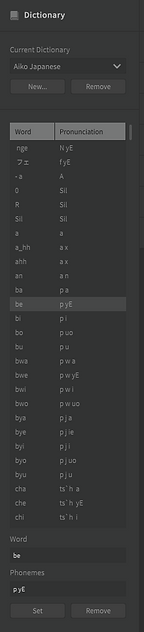
Render
Render is for exporting tracks as well as choosing the quality, name, format and location.
Destination Folder is displaying ./ its going to export to your last location.
The file name applies to every track in the format:
Track name - File name(_Mixdown)
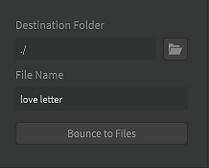

Selecting the checkmarks marks a track for rendering. The colourful bars fill in to show how rendered a track is.
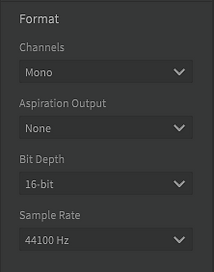
Aspiration Output at None means there are no options selected.

License and Updates
Allows you to update, activate, deactivate and uninstall every element of SynthesizerV.

Settings
Here is where you access GUI languages and general audio settings.
Master Gain = Master Volume



Image Transparency is for the background image of the singer; otherwise this is just as it says.

More advanced performance controls. Restart the Live Rendering System if you run into any volume or auto-process pitch bugs.

And Finally, shortcuts! I set lots of these manually, such as deleting the import shortcut, so that
ctrl+shift+I = Input Lyrics
alt+g = Make group
alt+d = Disband group
08
End and Resources
I really hope this helps people who have questions about SynthesizerV! I'll add more in-depth examples and descriptions soon. I just couldn't handle WordPress anymore!
Here are some resources from around that I love, have a look!
Delphi's Tutorial is AMAZING and has helped lots of people I know start with SynthesizerV!
Melobunii's disability-related words dictionary
UtaUtaUtau's expressive vibrato script
Go to the Updates Panel by left-clicking, and press the "Check for Updates" button to install updates. For the editor, it will open a folder with the new exe. Just click it and it will automatically detect where SynthesizerV is. For voicebanks, it will update them in SynthesizerV.
Go to the Updates Panel by left-clicking, and press the "Check for Updates" button to install updates. For the editor, it will open a folder with the new exe. Just click it and it will automatically detect where SynthesizerV is. For voicebanks, it will update them in SynthesizerV.



